I really don’t know where to start without just sounding like a crazy or obsessed marketing machine. I love this app. I think they quit offering affiliate links, or maybe they never did? So again, I have no horse in this race. I simply know that everyone is in need of good design tools and this is an all-inclusive system. They will make anyone look like a pro.
Do you need to create an invitation to your next show or email? Do you need to create enticing visuals for banners or headers? What about a pumped up Landing Page? Do you want to create great visuals for your social media? Is it time to rethink your logo, create a new business card or a banner for your art fairs? Canva has your back.
Graphics can stump most people, but Canva will make it easy. It will remove many of the barriers or intimidation. You can do this.
Canva is a free (and can be a forever free) tool that has limitless uses for anything you need to create for your visual projects. Everything you can imagine is made easier with this program. Creating is almost intuitive. Every design you create is in their cloud for you to access anytime from anywhere through your account. You can create directly in the program and share directly to your social media accounts in a few clicks. Or download your design to use forever and wherever. All for free. Upload your own images and they will be stored for free to use over and over again.
However, if you want to spend a small amount monthly ($12.95 on an annual plan) you get a few extra features that for some will be easy to rationalize; being able to upload your own fonts, creating folders for different projects, creating color palettes, and much more. I used the free version for over two years. I wasted a lot of time and effort in those two years. Here’s the pricing page: https://about.canva.com/pricing/
One of my favorite things is being able to “magically resize” a graphic. This feature has saved me hours and hours. For example, taking a 5 X 7 postcard design and being able to press a button and turn it into a full-size flyer, a business card, or a Facebook Ad is worth every penny. So if you are creating on various Social Media sites, you can take your design and have it become a Tweet, Facebook post or Facebook Ad, or a Pinterest Pin in just a couple of clicks. And you can save your image as a jpeg, png, or pdf for online or higher resolution pdf for printing.
Not only is this a great resource to use, it’s a mini-university course in design if you take the time to indulge in their free tutorials. They have a blog, too. If that’s not enough, here’s a link to the free design school: https://designschool.canva.com/ And if you are looking for a list of templates, here’s a link to the full collection that is already good-to-go your free account: https://www.canva.com/templates/ Use these as is or as a starting point.
The only advice that I think I have to share beyond recommending Canva is this: keep it simple.
Don’t confuse the message
Three colors are usually plenty. Two fonts are usually more than enough. This is true everywhere you are creating visuals. You might have rare occasions that differ from those design rules, but keeping it simple – so your main point is obvious – is really important for visual content.
When you look at the templates they offer, you will see those two design elements dominate every sample they offer. Mostly three colors or shades of colors and rarely more than two fonts.
If you are really intimidated and not sure you can create the kind of finished product that you see all over Facebook and Instagram, then consider sticking close to the templates and only change the wording to meet your needs.
And speaking of wording, every word counts, so be very stingy.
On that note, I will jump off this post and let you take some time to play around with Canva on your own.
Meanwhile, if you have any graphics projects that you don’t have the time or the inspiration to tackle on your own, let me know. Chances are I can create a super duper something to meet your needs. But you really should figure this out at some point, so start playing around in Canva and create something super duper yourself.
The next article will finish off this three-part series. I sure hope you are finding this useful.
For even more helpful resources you can also take my online course called “Resources 101 – Everything you need to look professional online.” It’s full of things anyone can benefit from instantly including a white paper about content creation tricks and tips. There’s even a video tutorial for using Canva!




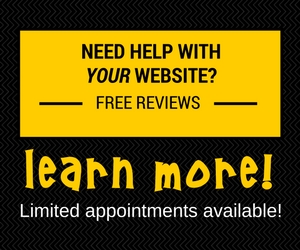
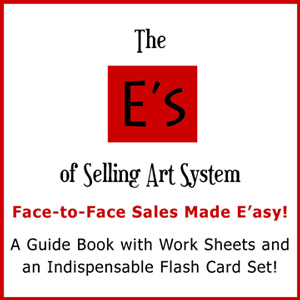
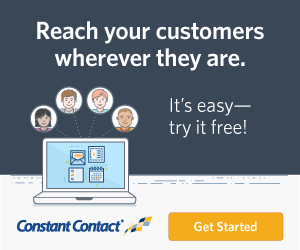
Read and add your comments!